On this page
Perform User Operations
Interactively evaluate and manage each schema match candidate.
Overview 🔍
BDIViz provides a streamlined interface for managing match candidates directly within the heatmap view. The Shortcut Panel, located at the top-left of the screen, offers essential interactive tools for evaluating and adjusting alignment results.
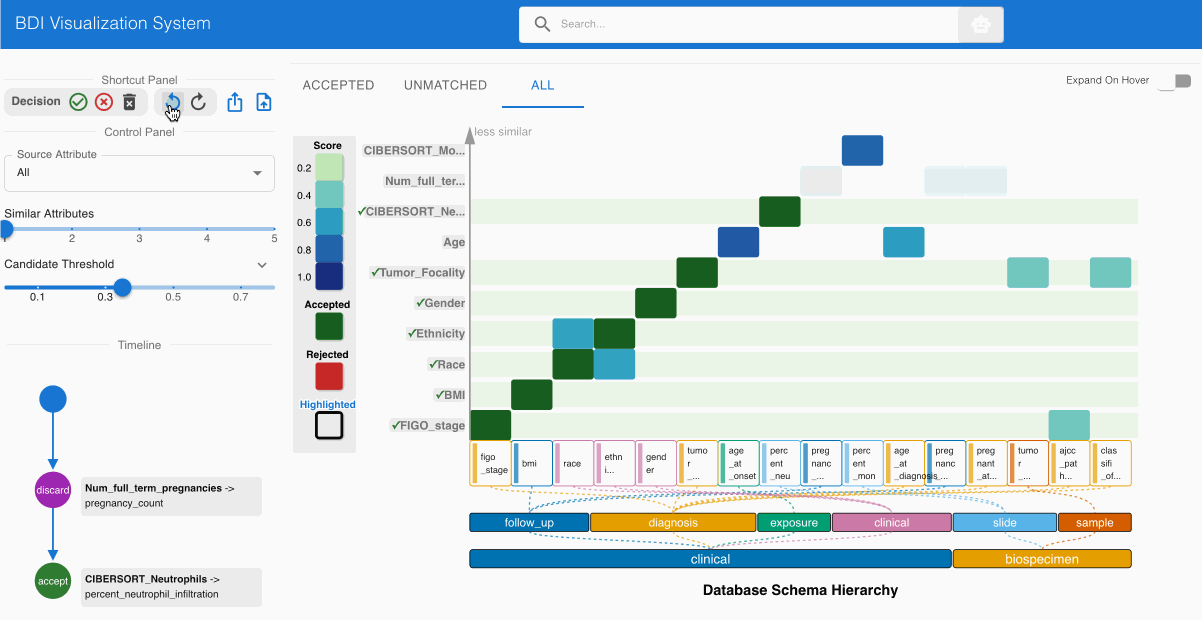
These operations allow users to mark candidates as accepted, rejected, or discarded, while also providing undo/redo functionality for iterative refinement.
Available Actions 🎮
The table below summarizes the core user operations available via the Shortcut Panel:
| Action | Icon | Description | Visual Indicator |
|---|---|---|---|
| Accept | ✓ | Confirms a source-to-target column pair as a valid schema match | Cell turns green |
| Reject | ✕ | Flags the candidate as an invalid or incorrect match | Cell turns red |
| Discard | 🗑️ | Removes the source attribute from matching consideration | Attribute grays out |
| Undo | ⟲ | Reverts the most recent operation | Previous state restored |
| Redo | ⟳ | Reapplies the most recently undone operation | Last change re-applied |
All user operations are recorded in the Timeline Panel (located on the right), enabling traceability and decision auditing.
Best Practices 💡
- Leverage Keyboard Shortcuts: Speed up match decisions using shortcut buttons or hotkeys (where supported).
- Work Iteratively: Use Undo and Redo freely to experiment and refine decisions without permanent impact.
- Stay Organized: The Timeline Panel logs every action in sequence, helping you track progress or revisit past decisions.
- Interpret Colors Quickly:
- ✅ Green: Accepted match
- ❌ Red: Rejected match
- 🚫 Gray: Discarded source attribute
What’s Next? 🚀
After reviewing and operating on match candidates:
- Review the Timeline Panel to validate key decisions.
- Use filters and the heatmap overview to identify remaining unmatched attributes.
- Proceed to export your confirmed mappings or refine further with the help of the LLM Agent Panel.